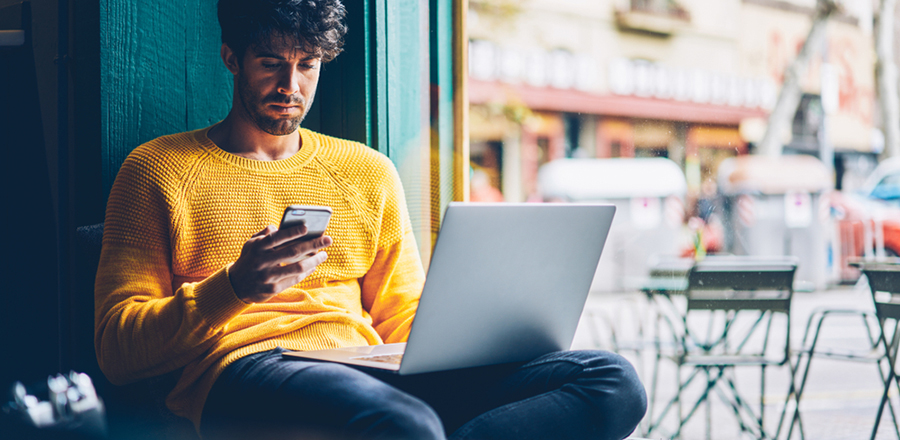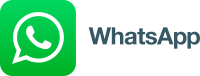Interrupting popup advertisements can be a problem even on desktops but can be worse if seen on a small handheld display screen. So, in the below section, we will discuss some related issues and demonstrate how to remove popup advertising on your Android device. Most users are often irritated by the ads that constantly pop up on desktop or mobile screens.
But, as the mobile screen has a restricted sphere of access and limited navigation space, the popup ads may pose more problems to users who wish to do meticulous work on the device.
Hence, most users who are interrupted by such ads search for ways to block such popup ads on their Android phones. This article will provide ideas to quickly stop the ads from appearing on your device screen.
By Using Default Chrome's Popup Blocker
As Chrome is the default browser for many devices, you must remove Popups at installation. The quick setting turns off the pop-up entirely. To remove unwanted ads to come up on the screen, you must Launch Chrome, then press on the 3-point menu to check out the options. Select Settings, and then change the site settings to get managed navigation.
You can get the list of websites in the ad settings and change how you view the domains that interfere with the device's browsers or navigation system. Then, touch the popups and select the option to stop or change the ad settings. Chrome will also block popups and domains for whatever site you dislike visiting.
You can turn on the Data Saver option to restrict unwanted ads from using your limited data pack. Although its main purpose is to decrease the data usage needed to access websites, switching it On often eliminates certain irrelevant attributes from sites.
So, Go to Menu> Settings > Data Saver option and turn on the toggle to allow it.
You Should Try A Different Browser While Using Your Android Device
Several solutions in the Google Play Store are available to turn off disruptive popups and provide secure browser navigation. And in some cases, if you are still looking for an effective solution, you must try to use a different browser.
Blocking Android Full-Screen Popup Ads
Whenever you see popups while a game or a program is in use, the running application can be the reason for disruptions. In such circumstances, you must consider not using the app you are running. Of course, ads allow developers to earn through such exhibits, but you may not want popups disrupting your work.
It will help if you use reliable apps with ad-free versions to avoid popup ads inside an app. Such apps are typically used as an in-app buy, but you can often find them as a separate Play Store application.
You need to change the app's settings, and then you must change the device settings where you can employ the Aeroplane mode to block ads from any application and game.
You can change the settings to Aeroplane mode when you are offline, but if you are working online, you cannot use this option to turn off popups.
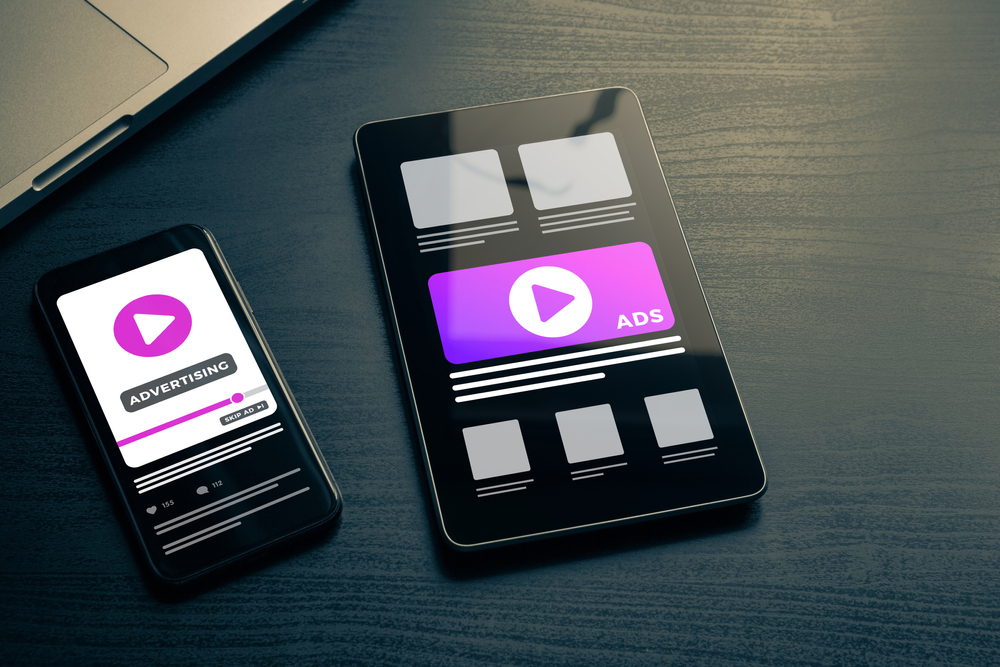 What Are Popup Ads?
What Are Popup Ads?
Popup ads come up anytime on your browser screen, suggesting you buy something, or you can see an ad that asks you to visit a site and check out the products. It seems to be an Internet-based ad that aims to get buyers for the recommended products. Still, it may often come up with dangerous redirects and fake displays.
Typically, JavaScript and Adobe Flash are created inside the web browser to invoke the popups.
Even those who are experts in blocking such ads, those who keep all social platforms or promotional material blocked on their phone, may see such persuading ad that comes up as a full-screen option; sometimes, you need the option to close it.
When those advertisements first appeared on the initial versions of Androids, it was considered a great way to post promotional messages or manage a marketing campaign.
However, only a few advertisers had the skills to post such ads on Androids, and the users would opt out of the notification area ads to prevent getting distracted by such ads.
Today, you see some of the most disrupting, unintended ads with heavy images where the overall display ratio can be very high, and the screen gets almost completely covered by the ad. In addition, certain popup ads redirect us to a separate blog or a website, most of which are sponsored online games or other risky marketplaces, where you may be asked to register or subscribe to continue browsing.
Some advertisers claim such advertisements are more noticeable and efficient than banner ads or other options. They are considered scalable, and one can use them onboard for any promotion.
As the click-through rate is higher than most other ads for marketers, it tends to be amongst the most common strategies for targeting online users.
So, the ROI on popup advertising campaigns is greater than other options. Especially if the website is used right, it will boost branding, and it can make a permanent impact on audiences.
Sometimes, popup ads annoy consumers because they normally overwhelm the screen with distracting content, and it may take longer to shut the advertising screen. Nowadays, most users see such publicity commercials as frustrating and intrusive, especially those that block other screens and restrict the device's normal function.
However, popup advertisements for content creators remain challenging and expensive compared to other ad formats.
Popup Blocker Android
Often, you get irritated as popups arrive when viewing an informative post on the Internet using your Android Smartphone. For example, some commercials float across the screen, while the post you wish to read may remain hidden.
In addition, such tactics can sometimes increase bounce rates as it can be irksome for users to search for content and get the popups in return.
It can be further irritating when you inadvertently press popups whenever you navigate the tab and are redirected to some product-selling site or a risky webpage where you need help seeing the content you need to see.
There are ways to block certain popups, though there is no pop-up-preventing method to guarantee 100% protection against such ads. However, with the appropriate security protocols on your Android device, you may drive most hidden popups. Any of the following approaches can suppress popups when surfing the web.
Instead of using the default browser, you can use a third-party browser that allows blocking ads and popups. The Chrome web browser edition for Android runs without extensions from other 3rd parties. Multiple browsers like Samsung Internet or Firefox, though, you can also block pop-up ads on the default Android browser by using the following steps -
-
Open Android's default browser as well as tap on Menu.
-
Then, click on Settings.
-
Check the Advanced Settings option.
-
Enable the popup Block feature.
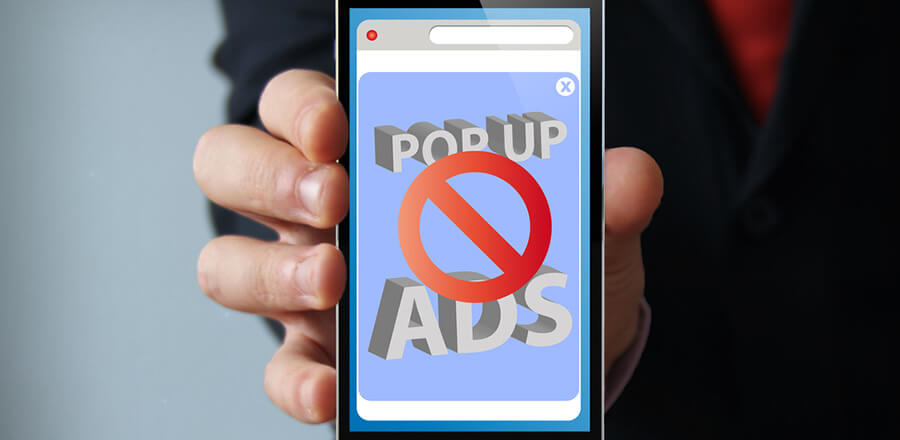 Popup Blocker Chrome
Popup Blocker Chrome
Chrome is the most widely used Android mobile browser that optimises functionality to suppress unnecessary popups and commercials; you can activate the option to block popup advertising in the Chrome settings' preferences.
Like, you can make the following Chrome browser configurations to see the change:
-
Launch your Android Smartphone's Chrome browser.
-
Tap Alternate options (three vertical points) in the upper right corner of your screen.
-
Choose the Settings.
-
Scroll down and select Site Settings.
-
Tap Popups and redirect to Disable Popups.
-
Tap the choices Popups, including Commercials and turn it "Off" to block Ads.
-
To uninstall the function, tap and tweak the toggle button once more.
How to monitor- Google-Chrome risky apps or unintended Virus downloads on Android.
Uninstall Trouble Applications Through Compatibility Mode
-
Click on the Settings option.
-
Launch biometrics and security.
-
Go to Additional Settings for Protection.
-
Open applications for Device Admin.
-
You have to revoke the authorisation of the system administrator for unauthorised third-party applications from the app lists.
-
System management authorisation may be required before the Application in Safe Mode is turned off. Take steps to uninstall the software once the access has been revoked.
-
Go to the power menu, and tap or hold down the power button.
-
Keep the Power off icon on your phone.
-
Tap again to reboot Safe Mode - you will see the Compatibility Mode display. After restarting at the bottom of the display, you'll see Protected Mode.
-
Then, one after another, delete the latest applications.
-
Press and hold the application launcher to uninstall the program.
-
Choose Uninstall as well as confirm your move.
-
Just start the device properly after all suspicious programs have been deleted.
-
Start Chrome on your Smartphone to see whether the issue is fixed.
-
Trigger the feature called Play protect
-
Launch the Android device's Play Store application.
-
Touch the menu (3 dots).
-
Choose Protect Play.
-
Switch On the safety hazards feature of the Review system.
-
Touch the Search feature if it's still triggered.
-
Google can check for security concerns with your installed applications.
-
Activate Play Protect to defend the computer against problem applications.
Alerts Regarding Block Websites
-
On your Android Smartphone, launch Google Chrome.
-
Go to a site.
-
Touch More (3 dots)
-
Choose the Setting option.
-
Touch on the Site Settings option.
-
Toggle Alerts under Authorisation.
-
Shut off the website alert.
If you don't view the Notice as well as the Consent selection, it implies that the site is not alerted.
By Using Reset Data Factory
You can use the reset factory option to resolve the issue, which may not be the best as it deletes everything, including all data or information from your device's internal storage. Make a copy before going through the following steps.
First, touch on the Settings -
-
Toggle to General management.
-
Choose Reset option
-
Keep choosing the Reset Data Factory.
-
Ensure you keep your all-important files safe before clicking on the factory data reset option.
-
You may need to enter your current pin or pattern to get permission to make the changes.
-
Lastly, touch on the Delete All option.
-
Reboot can take a while, so wait until it is finished. Upon completion, Google Play Store can download and install applications and restore all information.
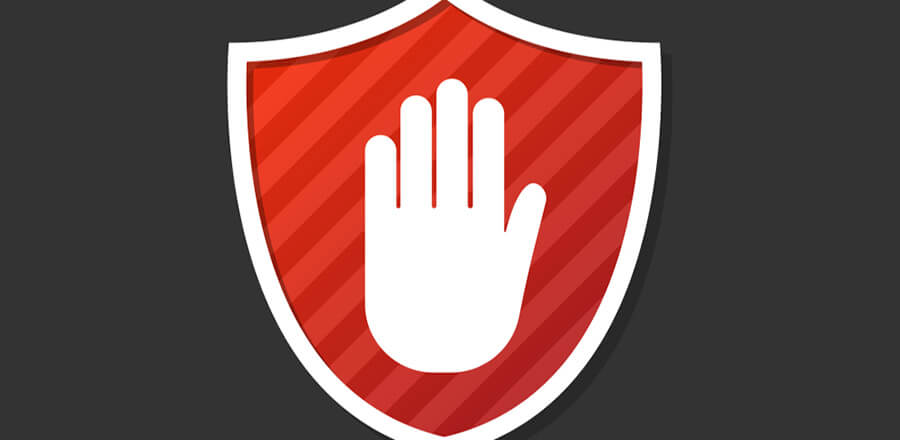 How to Stop Popup Ads on Google Chrome?
How to Stop Popup Ads on Google Chrome?
You get a "popup blocked" message if the popup was blocked. However, in case you are still able to see the popup ads coming up on the screen even after you have already disabled it, then it might be another situation like, at times, by default, the popup ads come up on Google Chrome or selective channel, or brand ads remain subscribed so that you can get notifications.
It is easy to block such notifications simply by unsubscribing them.
Or it may be the situation where your device is affected by malware; as a result, it is not letting you block the ads.
Steps To Disable Popup Ads On Android Google Chrome:
Follow the easy steps to block popup ads on Google Chrome.
-
Open the Google Chrome app.
-
Now, find the more buttons represented as three dots on the right corner of the address bar.
-
Now, select the option site settings followed by popups and redirects.
-
Then, turn off the popup and redirect options.
If you can still see the notification after turning off the option, here are the steps to block a specific site notification. Follow as given below:
-
First, open the Google Chrome tab on your phone.
-
Redirect to the desired website from where you want to avoid notifications.
-
Now, continue to the address bar and click on the more option.
-
Then, tick on the info icon.
-
Select Site Settings, followed by the notification tab.
-
In the end, choose the block option.
How to Stop Ads on Android Home Screen?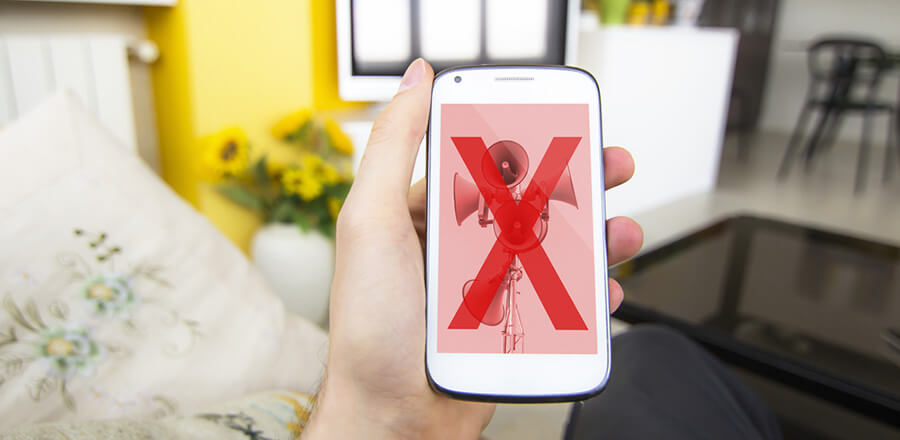
You often get the ads on the Android home screen because some apps show their ads on mobile screens. It can be annoying as you might get distracted while doing important transactions on your mobile phone.
Hence, here are a few ways that you can apply to stop seeing such ads:
Uninstall the application that you have installed lately.
If you cannot detect certain ads from a newly installed app and have just begun noticing, it may happen that your device was infected by malware from the new installation.
If you frequently encounter such a situation, you must uninstall the apps. Follow the steps mentioned in the section below to uninstall those applications from your Android phone.
-
Move to the Google Play Store and identify your recently installed applications.
-
Select the application and tap the Uninstall option to remove it from your phone.
After removing them, reboot the phone and examine whether you still get the ads.
Check Recently Active Applications
If the problem persists, you must verify Settings related to the currently running applications.Some apps often initiate ad displays automatically, where they may start presenting ads on your phone. To narrow the problem, move to the Google Play Store and check which apps are running.
If you found any app activated recently but did not use it, tap on the Force Stop option. You can also uninstall the application from your phone to fix the problem.
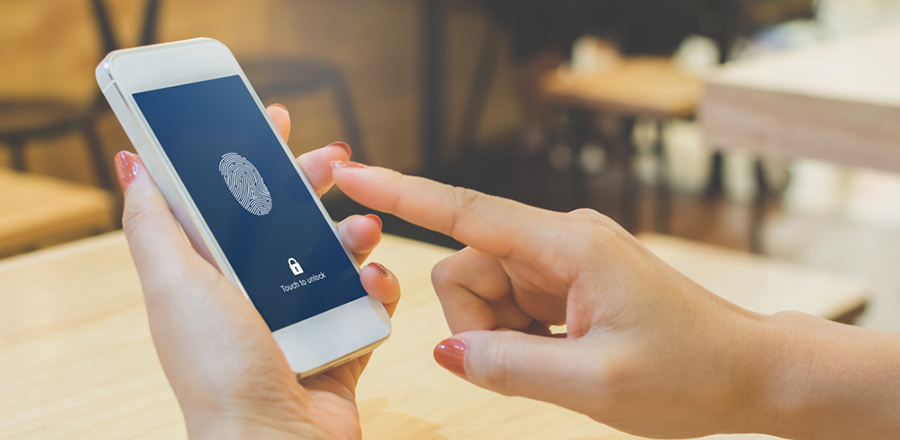 How to Remove Ads from Android Phones?
How to Remove Ads from Android Phones?
If your Android device constantly shows unwanted ads, then some malicious apps may be installed automatically on your phone.
But you can solve the problem by removing those applications from your phone. To do this, go through the steps mentioned in the section below.
Step 1. Restart Your Phone in Safe Mode
Firstly, restart the phone in Safe Mode. In this Mode, your phone will begin only with the factory settings and installed applications. Next, go through the actions to restart your phone in Safe Mode.
-
Long press the Power Button. Then, turn the Power Off option and wait for a few seconds.
-
A list of choices will appear on the screen. Tap on the Safe Mode option. Now, your phone will start in the Safe Mode option.
You can activate the Aeroplane Mode if you cannot find the Safe Mode option.
Step 2. Remove Malicious Apps from Your Device
Now, you must scan if several malicious apps are installed on your phone. To do that, apply the steps.
-
Open the Settings option and move to the Device Admin Apps section. Now, Turn Off the administrator privileges for the malicious application.
-
If the before-mentioned applications are not found, move to the next steps.
Step 3. Remove the Malicious Apps
After receiving the malicious apps on your phone, you need to transfer the apps from your Android device. To uninstall them, go through the following steps.
-
First of all, open the Settings menu. Then proceed to the Apps section and find the malicious apps.
-
Tap on them to uninstall the apps. After that, a confirmation box will appear; click the OK button.
Step 4. Exit from Safe Mode
After completing the steps, you must click and hold the Power Button and select the Restart option from the menu.
How To Block Adverts On Mozilla?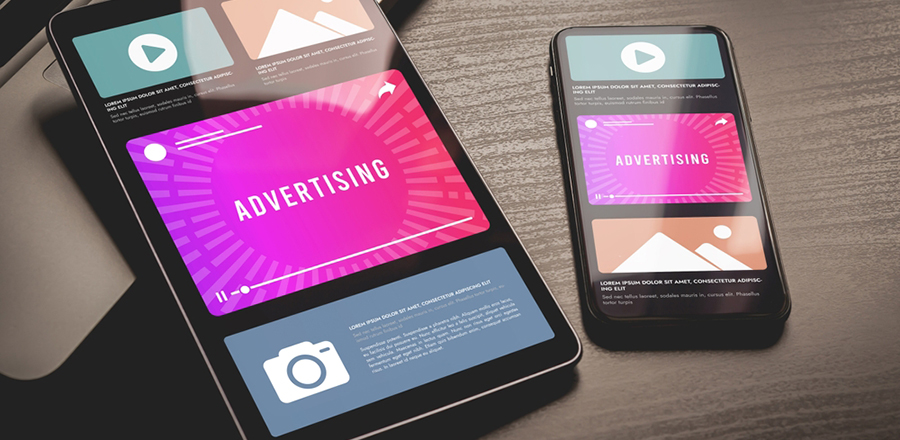
The popup ads on Mozilla Firefox may be activated automatically. As a result, you will get ads frequently while working on the browser. Therefore, you need to take steps to eliminate such a situation.
Here, we will share some handy tips to block adverts on Mozilla. After applying these, you will no longer get any ads on Mozilla.
Locate the Perfect Ads Blocker for the Browser
First, you need to find the right ad blocker for the browser. Some AdBlockers block critical websites, and you will not get any notification from those websites. Hence, choose the ad blockers carefully to block only the interfering third-party applications on your phone.
Choose the Level of Protection In Mozilla Firefox
To do this, open Firefox and go to the Menu section in the top right corner. A drop-down menu will appear. Now, tap on Content Blocking.
Standard Mode
You can also start the browser in the Standard Model. You can also use the Private Browsing window to block certain ads on Mozilla.
Check the Enhanced Tracking Protection Settings
Through such Settings, Firefox will automatically block third-party trackers. But sometimes, you need to alter the settings. To do that, apply the steps.
-
First, click on the shield option and select Protection Settings.
-
Click on the Standard or Strict option.
-
Reload all the tabs and click the Apply option to change the Settings.
You can also attach other Firefox ad blockers to block adverts on Mozilla. You should also check the Firefox monitor to block the advertisement on Mozilla. It is a unique feature of Mozilla. You need to Sign up to activate certain features.
Conclusion
It is annoying for you when unwanted ads frequently appear on your phone. We hope we have successfully resolved the problem by applying the methods discussed in the above section.
Sometimes, it is impossible to locate the Apps responsible for this issue. Then you should Reset your Android device. However, if you do this, you will lose all the media, messages, and applications.
But, you can restore the important documents if you get a backup of documents. But do not back up the applications. After doing so, you will no longer get any such issues.
You can also block the apps that frequently show ads after opening the application on your phone while doing important work. Hence, it is better to remove such applications from your Android phone.
Some browsers offer plug-ins and show ads frequently. It would be best to locate plug-ins from the Settings section to avoid such a situation. It is a relatively easy job to do. After doing so, you can easily remove ads from your phone. Hence, you can easily block or remove ads from your phone after following the steps mentioned in the above section.